Teaching the online course
Teaching an online course can be daunting, below you will find some tips to help you!
Getting started!
Following is a list of items that should be done as you prepare for and teach your online class. Click on each title to reveal details about each step.
- Update Course Settings in Canvas
- Decide when and how you want to reveal your course to students.
- Do NOT CHANGE course start or course end date.
- Update Navigation Structure in Canvas - If necessary, update the navigational structure. Research has shown that consistent and limited navigation reduces student confusion. Students should only have access to navigation items that they will use during the course.
- Update Syllabus in Canvas
- Ensure the texbtook listed is the same as what is listed on the bookstore site.
- Add your email, office hours, how to contact, etc.
- Double-Check/Update Course Calendar in Canvas
- As you add/change due dates to assignments, quizzes, etc., the Calendar will be built automatically.
- Add additional events/assignments to the calendar (reminders to start a lesson/reading, etc.).
- Remove extraneous dates as necessary. Keep in mind that if you have more than one course, you will see those dates, too. Make sure you don’t delete a Calendar entry from a different course. See How do I filter the Calendar view by course? to avoid this problem.
- See What is the Calendar for instructors and Assignments for help.
- Review Gradebook
- View Grades/Gradebook for help
- Set your Personal Notifications in Canvas
You can set notifications in Canvas to be sent to your email or your cell phone. You can choose to be notified "right away," in a "daily summary," in a "weekly summary," or "not at all." Keep in mind that these settings are global, so they apply to all of your courses and cannot be set by course. You are not able to set preferences for your students, but you can recommend that they do so themselves.The following are recommendations for notification settings for optimal teaching.
- Discussion and Discussion Posts - set to "Daily Summary."
- Conversations - Set to "Right Away" so you don’t miss anything. This is Canvas’ version of email, but it doesn’t work exactly like a typical email. It is more like a group text.
- All Submissions - If you want to see when students are submitting assignments and quizzes in real-time, set this to "Right Away."
- Submission Comment - If a student responds to a comment that you make while grading, you may want to be notified of that "Right Away."
- See How do I set my Canvas notification preferences?
- Publish your class so students are able to see and interact with your course
See How do I publish a course? for details - Post your welcome Announcement
- Send a welcome email
Resources:
Faculty are expected to access the online classroom at least once every four days, but you should let your students know upfront about how often/quickly they can expect to hear from you. Checking in at least once each business day and a few times over the weekend is a good rule of thumb. Many faculty strive to read and respond to all e-mail conversations and discussion forums within 24 hours. To expedite your communications with students, make sure that your Canvas notifications are set up properly.
- Monitor the Class Discussions. You can have all discussions forwarded to your email by Subscribing to a Discussion. We recommend that you do this for each discussion.
- Monitor and respond to all email conversations.
Once a week (preferably on the same day each week) we recommend that you:
- Post an Announcement telling students what you will be covering that week and reminding them of any due dates.
- Update your class calendar with any new or revised due dates.
- Grade all assignments. Students appreciate timely feedback on their assignments and will let you know if they feel they are waiting too long! How long it takes to grade assignments and send meaningful feedback to students depends, of course, on the nature of the assignment. However, students may not be able to proceed in your course until they get your feedback on how they are doing. Most faculty strive to grade their assignments within one week of an assignment due date. If you anticipate that it will take longer than a week to return student work, it is best to inform them in advance when their grades and feedback will be available. Doing so will forestall a lot of questions from students and calls to the main office! It is also best to grade assignments in sequence (i.e., assignment 1, then assignment 2, and so on) so students can apply the feedback from one assignment to the subsequent assignments.
- Summarize discussion forum conversations, since it can be hard for students to wrap up a discussion and/or cull out the important points before moving on to other discussions!
- Consider holding online office hours.
Giving your students a chance to communicate with you in real-time can help build strong relationships and motivate students to fully engage in the class. A few popular options for conducting live office hours with geographically dispersed students are Teams and Big Blue Button in Canvas. Just let your students know when and how to join your office hours! Note: Big Blue Button recordings only last for 2 weeks and students who are added to a course after a recording is created cannot access it.- Get Started with Big Blue Button
- For more information, read What are Conferences for Instructors
Gather mid-term feedback from your students. Administering a mid-semester evaluation is a great way to see how your class is going from a student perspective. There are several options for gathering this information.
- Create a Canvas survey where you ask personalized, class-specific questions. See How do I create a survey in my course? for directions.
Encourage your students to complete the online End of Course Surveys.
Research has shown that the biggest influence on whether a student completes an end-of-class
survey is the instructor! So a note from you encouraging your students to complete
the survey and assuring them that the information will be kept confidential and used
to improve the class is essential for a high response rate. You will get notifications
that the survey's are beginning in your email.
-
Post an end-of-class announcement to wrap-up to the class. Include a final request to complete the course evaluations!
-
Remind students to download/print any work they want to keep
-
Post final grades on CampusWeb within 2 days of the end of the class, per University policy.
- Submit any changes to the course material to the CTL.
Developing your Instructor Presence
Build a positive learning community online just as you would with a F2F course. Create opportunities for student-to-student as well as student-to-instructor interaction.
-
- Let your students get to know you and a few (appropriate) personal details about you and your life. Put together a short video that introduces you – link to it in the syllabus, post it in an announcement.
- Encourage regular contact and reminders: Use Canvas to set due dates. Include any late penalty information in these reminders as well.
- Give students an opportunity to express opinions and respond to questions that have diverse answer possibilities. Consider discussion boards as an avenue to do this.
- Develop opportunities for student-to-student interactions. Have an online café discussion board where students can ask each other questions or share with each other.
- Every week or class period, incorporate a short “Housekeeping” video with information on upcoming assignments, due dates, module materials, readings, etc.
With students working more at their own pace, expect an increase in questions from students. Recommendations include:
- Make a FAQ discussion board (or pdf) and ask students to check there before emailing you any questions.
- Instead of responding to many emails, send an Announcement as an email that answers all (non-personal) questions at the end of each day asked by students that day, or week.
One of the primary concerns reported by online students is the feeling of isolation (Abrami & Bures, 1996). One way to connect with your students is through live, synchronous office hours using web conferencing tools, such Conferences inside Canvas or Teams meetings. These tools can be used for any online, collaborative meeting with an individual student or a group of students and are well-suited for online office hours. Benefits of virtual office hours include building instructor-student rapport, helps students feel connected and motivated, gives students a chance to ask questions individually, allows instructor to address concerns or misconceptions in material. Even when students do not take advantage of the opportunity to meet with her live online, they often appreciate having the option. Recommendations include:
- State clearly in the syllabus when office hours will be and how they can access you.
- Tell students what to expect in terms of format (submit questions in chat or send instructor questions beforehand?).
- Schedule office hours for different purposes (e.g. separate office hours for reviewing material, answering questions about an assignment, general checking in).
Providing timely and personal feedback on students’ work not only boosts your presence but also helps to build connections with your students. Students appreciate the quick turnaround time and feedback that is specific to their needs and work.
Providing feedback in a timely fashion can positively impact a student's next assignment submission. A simple "good job" or "needs work" does not provide the information needed for success. Students need (and want!) more specifics. What was it that made the work good? (So they can do it again!) What needs more work and how can they improve the quality of their work? (Be specific.)
Canvas’ Speedgrader provides an option to assess student work and give feedback simultaneously.
Rubrics (if there isn't a rubric for the assignment, reach out to the CTL and we would be happy to help you create one).
Managing student expectations is an important task as your course begins. You will be doing a great deal to help ensure your course runs smoothly and that your students know you are there for them by providing them with information about key elements of your course, such as:
- how—and how quickly—you will grade assignments;
- how often you will check—and respond to—course communications like email and discussion postings;
- how and when you will conduct office hours.
There are various areas in your online course that can be helpful in communicating this information to your students. The course syllabus should include your course grading rubric, as well as any specific grading policies that you follow. Weekly emails or creating announcements using the announcements feature in Canvas is another way in which you can communicate with your students.
Be sure to update regularly to help you keep your students informed about your virtual office hours, changes to your schedule, lesson expectations, and grading/communication turnaround time.
Franklin Pierce University is committed to creating and maintaining a safe and productive learning community with its students.
On the Student Conduct page you will find:
-
- Student Conduct publications
- Sexual Misconduct Prevention and Reporting
- Care and Concern Reporting (for students who are in distress)